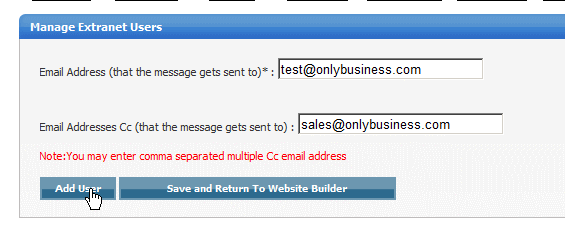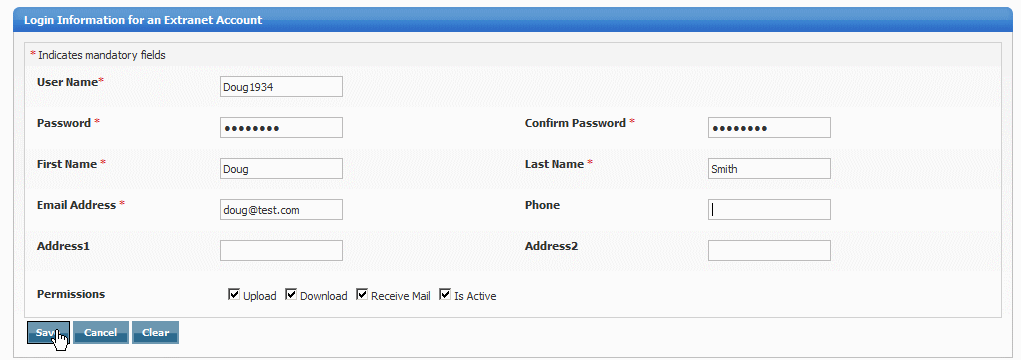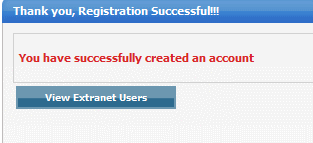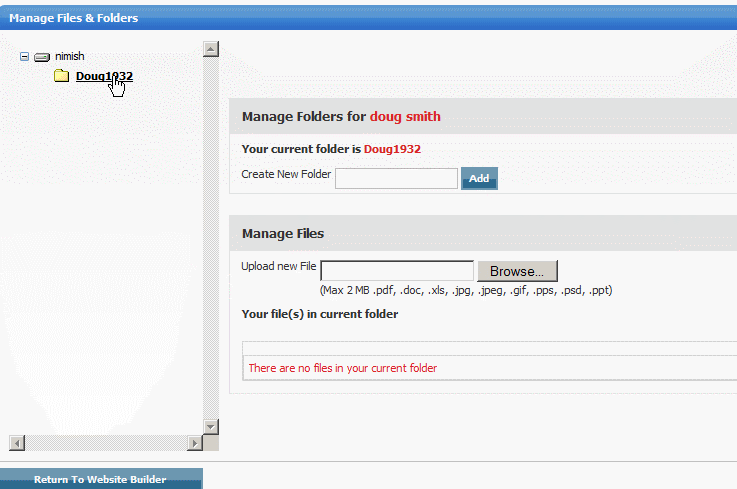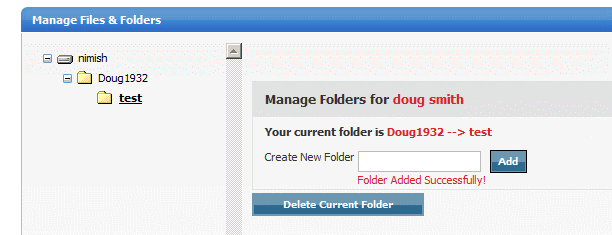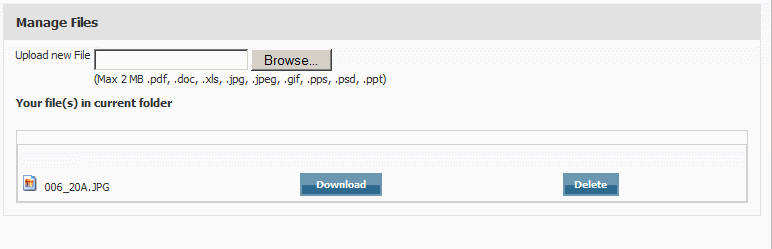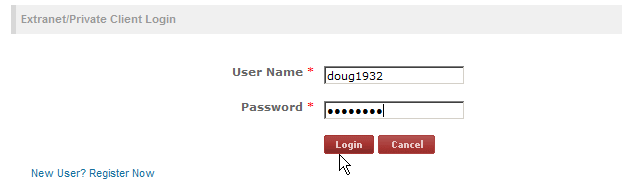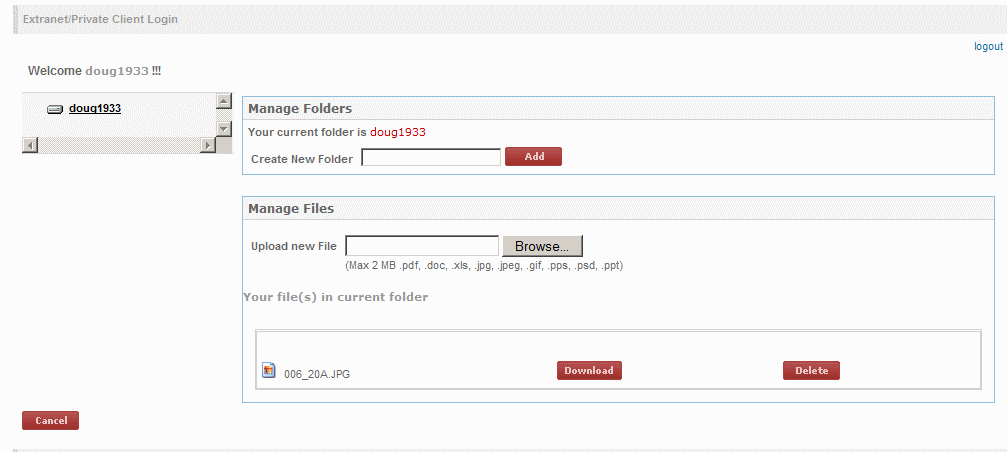Home > Edit Pages > Webpage Add-ons > Extranet / Private Client Login
Extranet / Private Client Login
This add-on allows you to keep private information in a folder and share it with selected people by creating a username and password for them to gain the access to the folder. You can set a username and password for the users which is automatically sent to them via an e-mail. Once they get the username and password they can access the folder and see the files you wish to show them You can also give permission for users to download or upload files
To use the Extranet / Private Client Login Add-on for your website, select the page you wish to add it to and then click on Extranet / Private Client Login in the Webpage Add-ons dropdown list. You will see the widget gets added to the first column of the page. Click on "to Managing Extranet Users Click here"

Add in the email address (s) of the new user, then click "Add User"
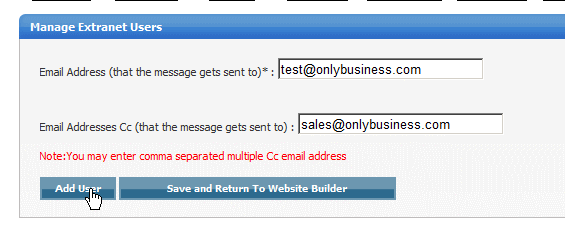
Add in all the details of the new user, the required fields are User Name, Password, Confirm Password, First Name, Last Name, Email address.
Select the Permissions for the user, whereby they can "Upload" files to you, "Download" files fromm you, "Receive Mail" and if this is an "active" account or not. Click "Save"
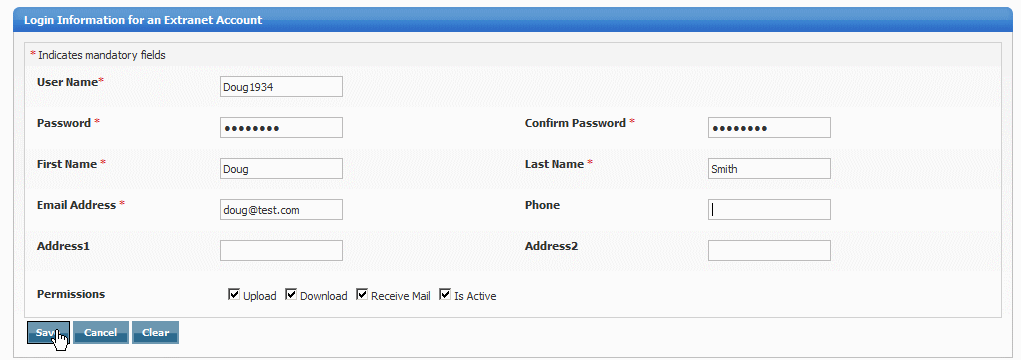
You will get a confirmationt that the registration was successful, click "View Extranet Users"
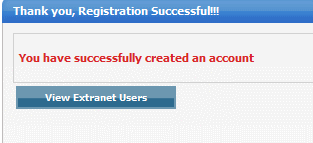
Here, you will see the newly created user with their settings. Click "Edit" if you would like to change their settings, then click "Save and Return to Website Builder"

Click "Managing Files and folders of Extranet Users Click Here"

Click on the folder that is visible down the left hand navigation bar:
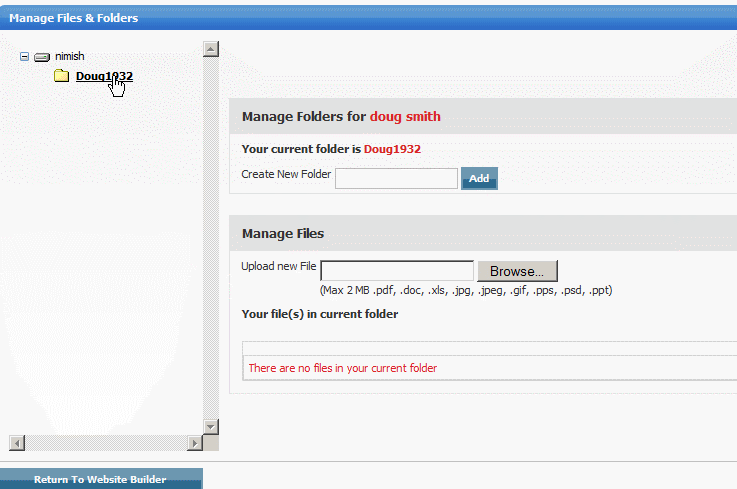
Then, to create a new folder, enter it in the new folder field and click "Add", you will get a message that the folder was "Added Successfully"
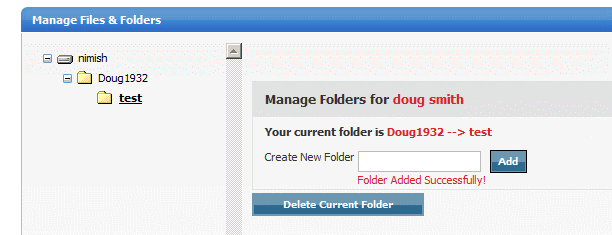
Then, you can upload a new file for your client to view when they login to your website:
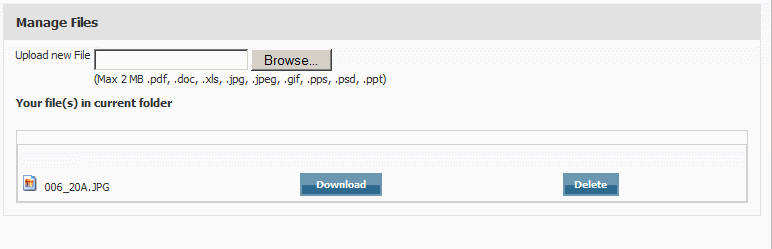
On your actual website, your client will login with the username and password you created for them, or they can chose to register themselves:
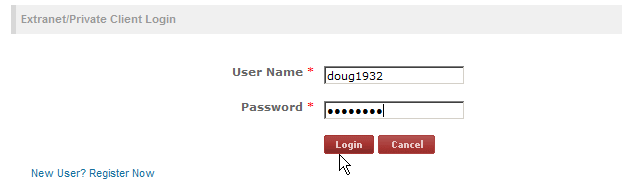
Once logged in, they will be able to view the files you uploaded for them, and then download them. They can also upload new files for you to view, as that permission was set to "allow" when you created the new user account:
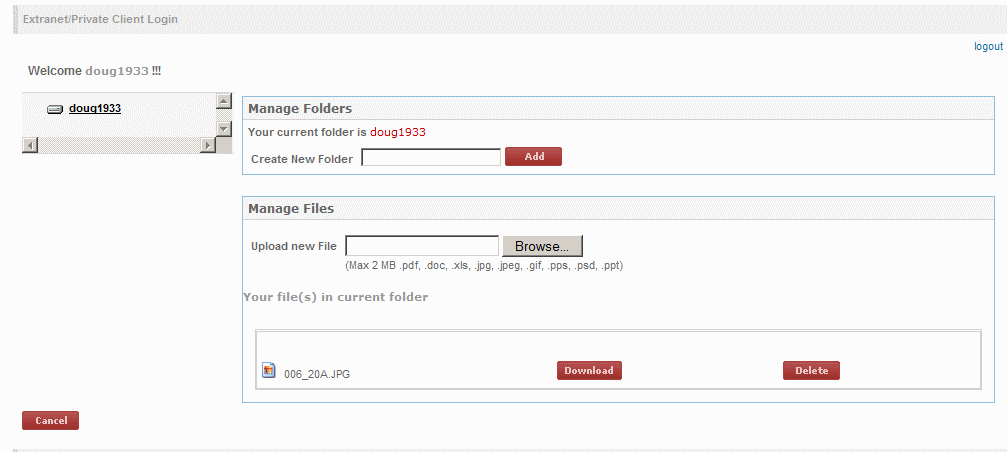
See also