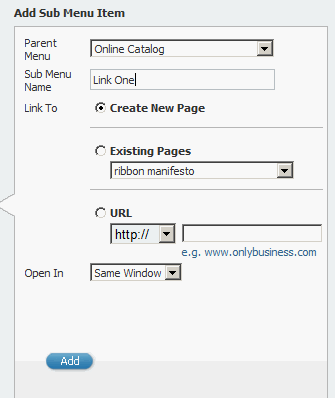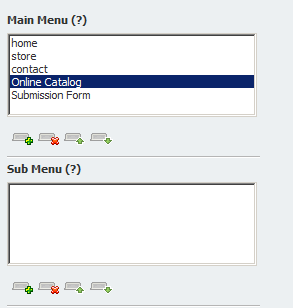
Once you click on the add sub-menu button, you will navigate over to the right column and see the Sub Menu name field open up
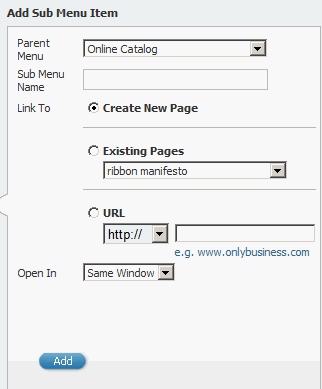
Add a sub menu, for example “link one”, by default this will be created as a new page. You can add sub menu items under a different main item by selecting the parent menu you wish to drop-down from, then click on the add button. Link one will be added as a sub menu item under whichever Parent Menu link you choose: