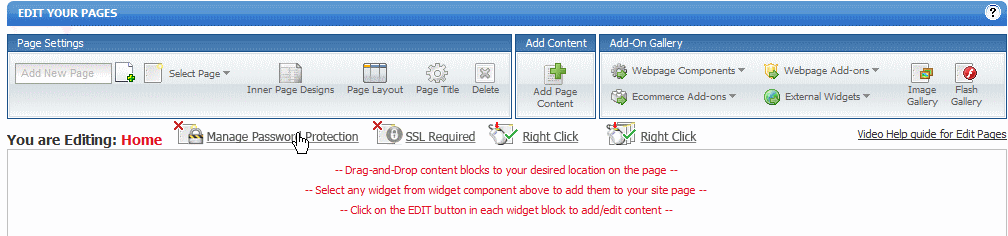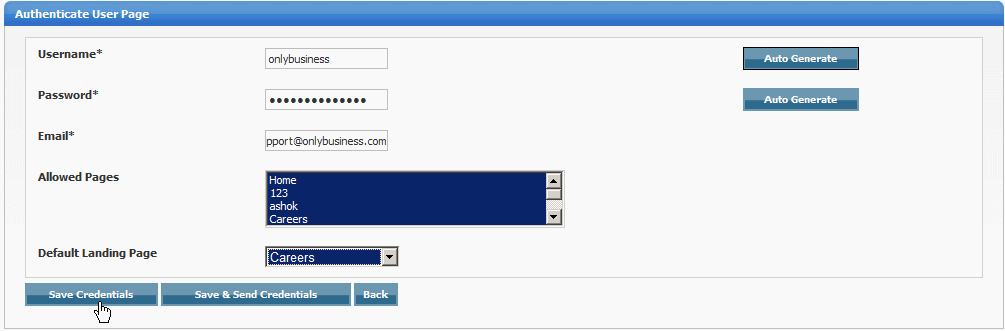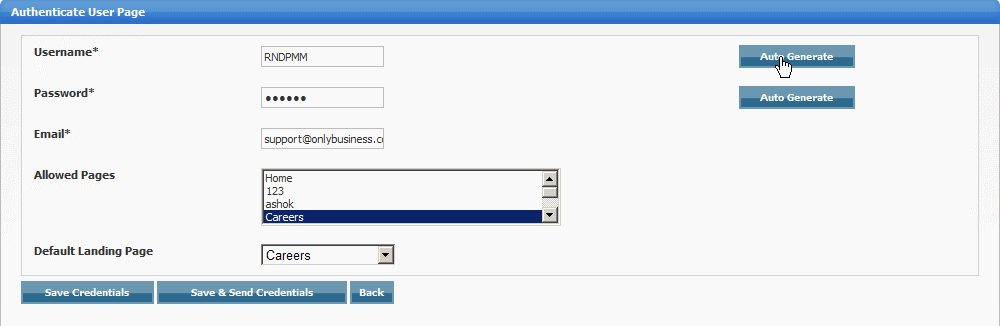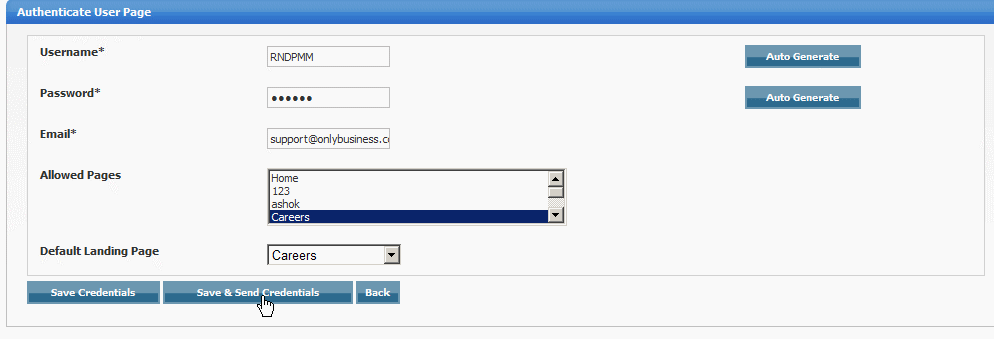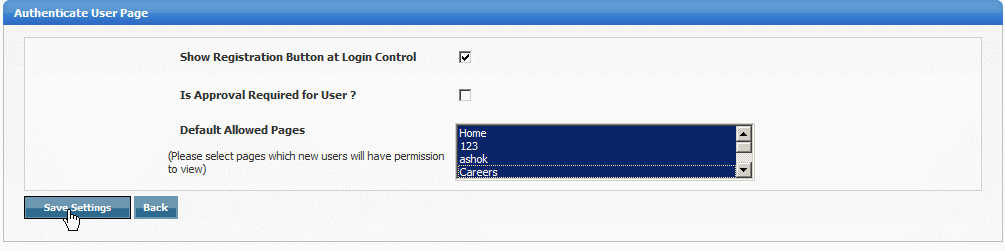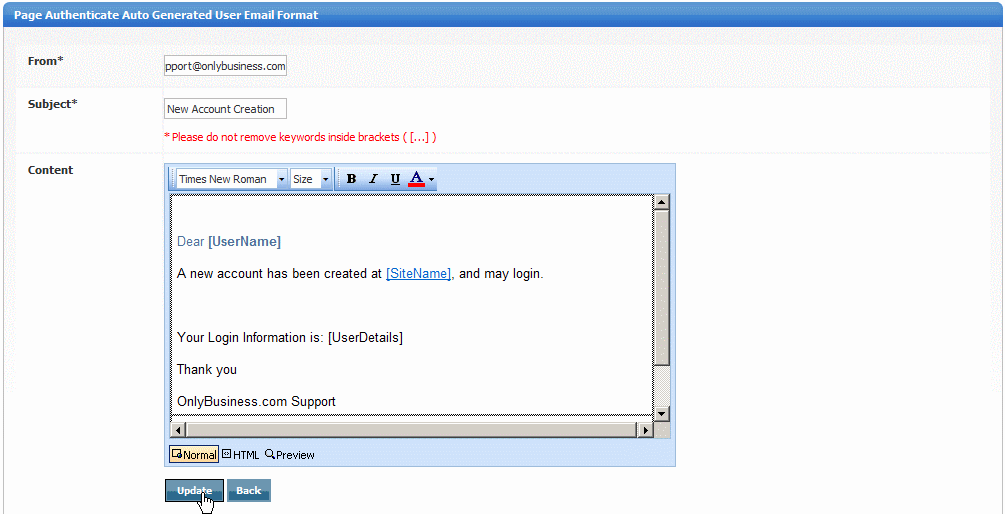Home > Edit Pages > Page Security and Passwords > Unique Password Protection
Unique Password Protection
Unique Password Protection allows you to create Username/Passwords for different users. So, for example, you could have 50 different users who you would assign 50 different username/passwords to.
To add / manage Unique Username / Password Protected pages, go to EDIT PAGES and click on "Manage Password Protection"
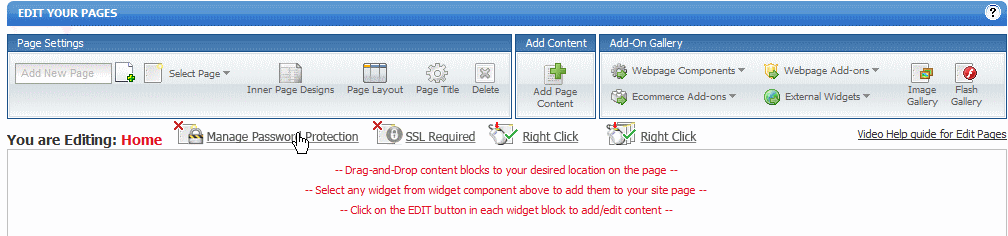
Check "Is Password Protected" and select "Unique User Password Protection" then click "Click here to Add/Edit/Delete Users

Click "Add New User" to add a new user

Enter the Username. Password, email address and choose the pages you would like the user to view after login (to select multiple pages, hold down the CTRL button and use the down arrow on your keyboard)
Choose the default landing page you would like users to be directed to immediately after logging in. Click "Save Credentials"
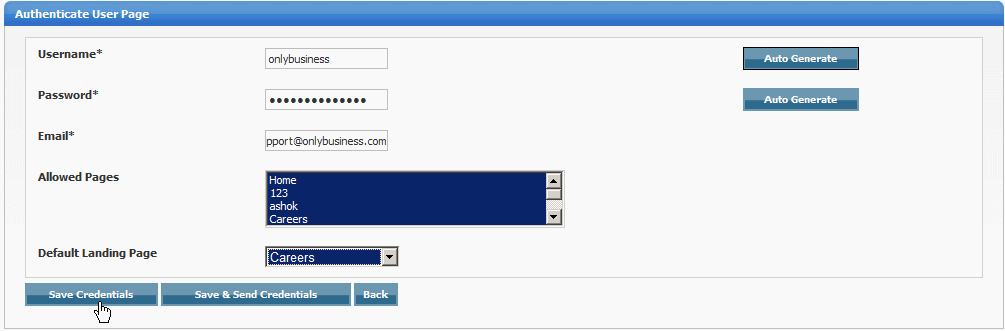
You can also choose to Auto Generate Username and Passwords, to do this - click the "Auto Generate" buttin next to Username and Password and they will be randonly created
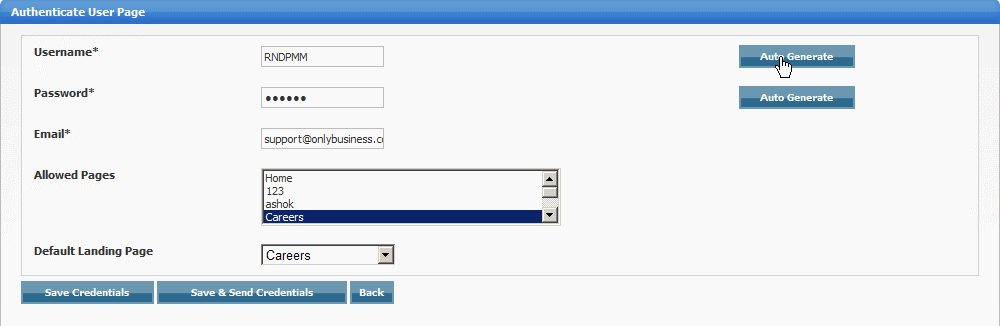
You can also choose to automatically email the user their credentials after they have been created, to do this click "Save & Send Credentials" Note - if you would like to change the content / format of the email that goes out to users,
you will need to change that using "Settings" in the previous page (see second screenshot below)
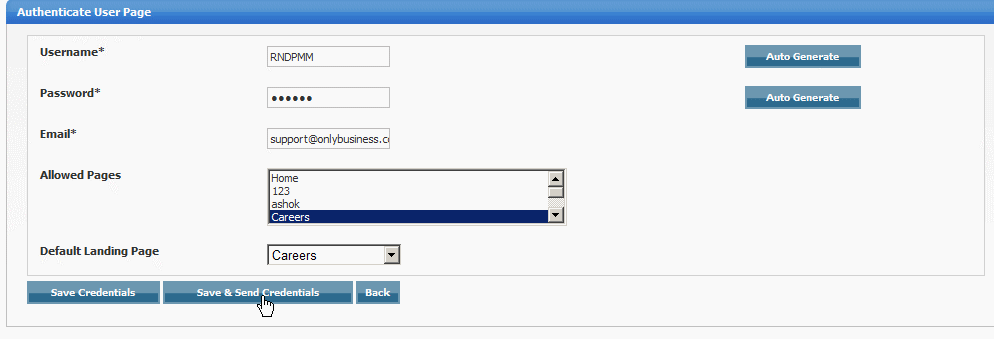
Click "Settings" to manage the settings of your password protected pages

Check "Show Registration Button at Login Control" if you would so users can see where to login
If you would like approval before registration, check "Is Approval Required for User"
Choose the default allowed pages us
Click "Save"
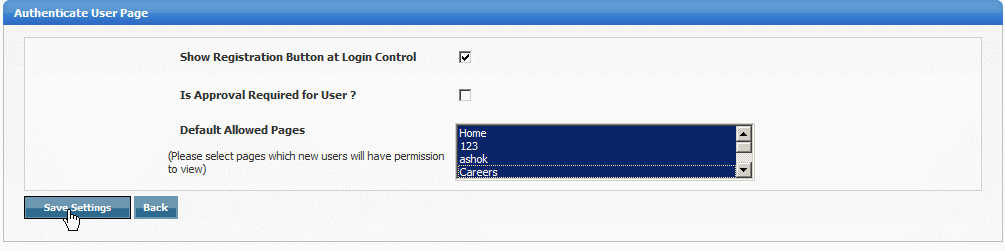
Click "Manage User Email Format" to change the format of the email going out to users

Enter the From address
Enter the Subject text
Enter the main content of the email - note - do not remove any of the content / keywords in between the brackets
Click "Update"
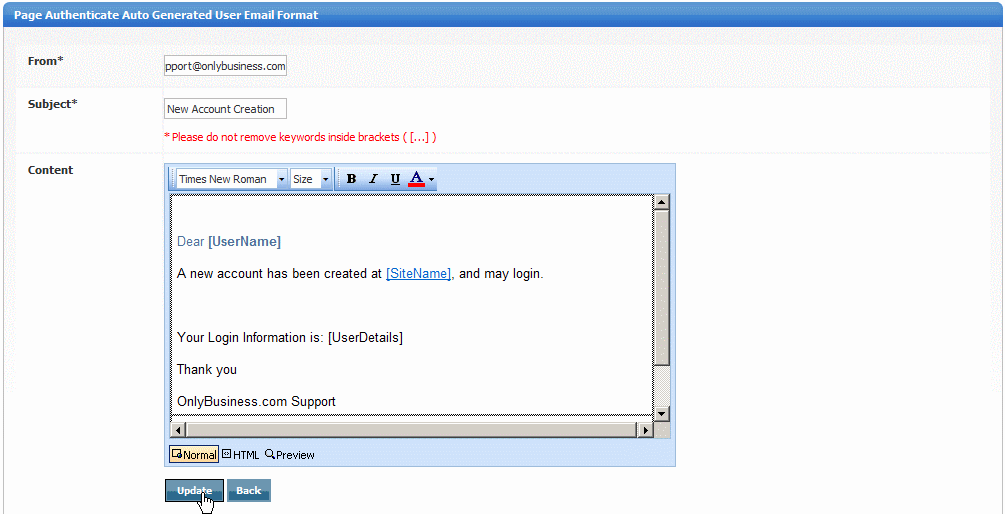
See also