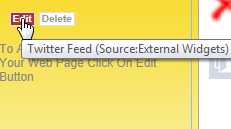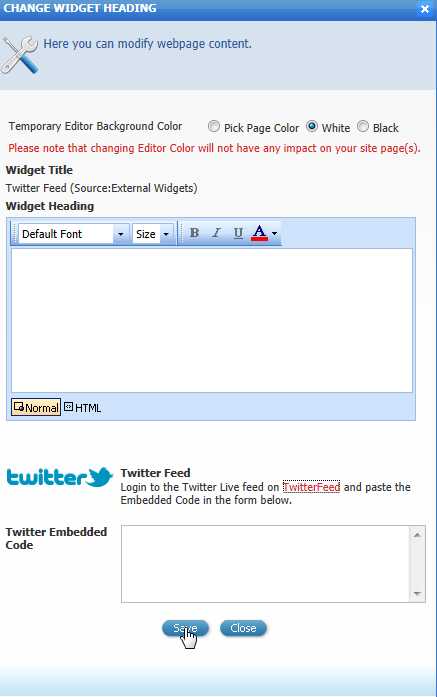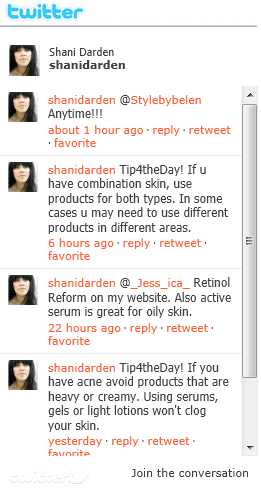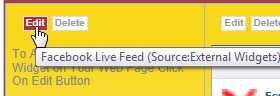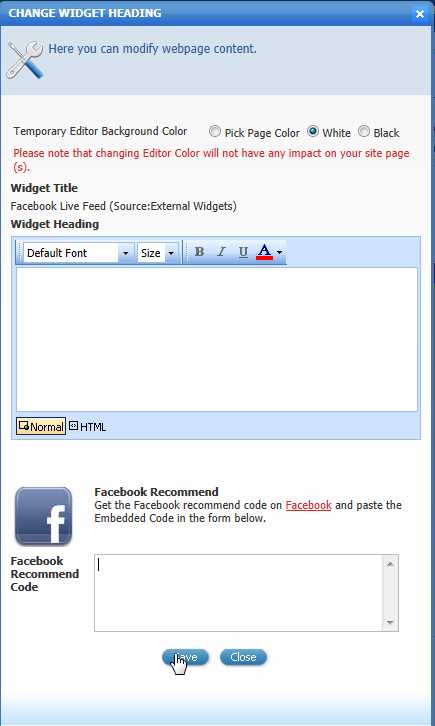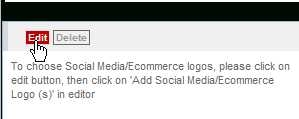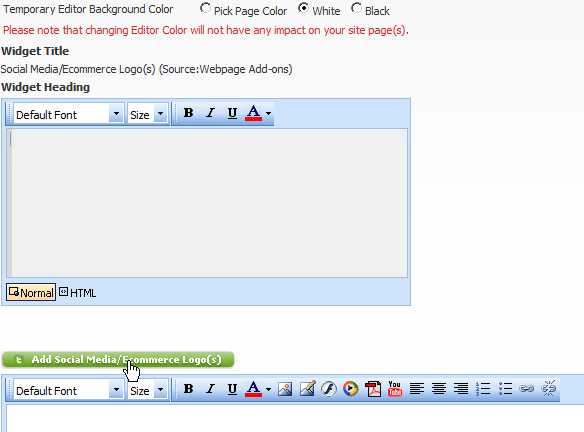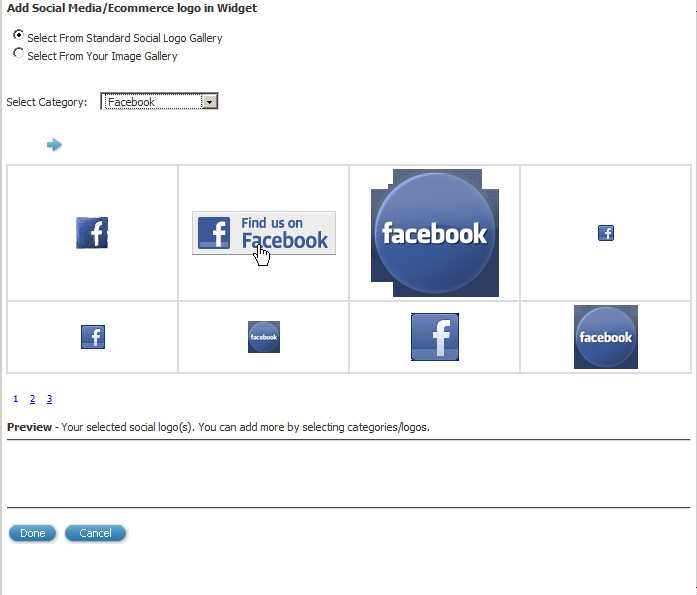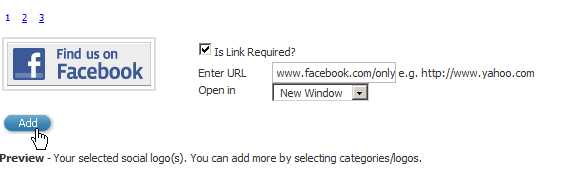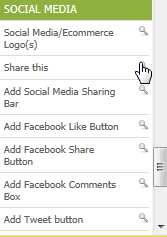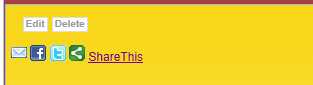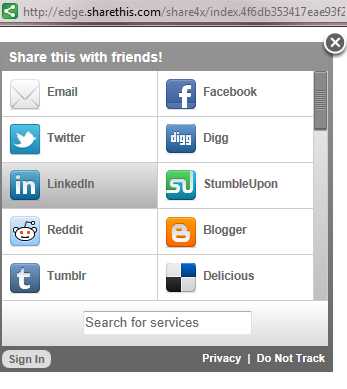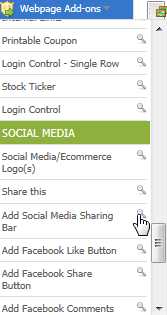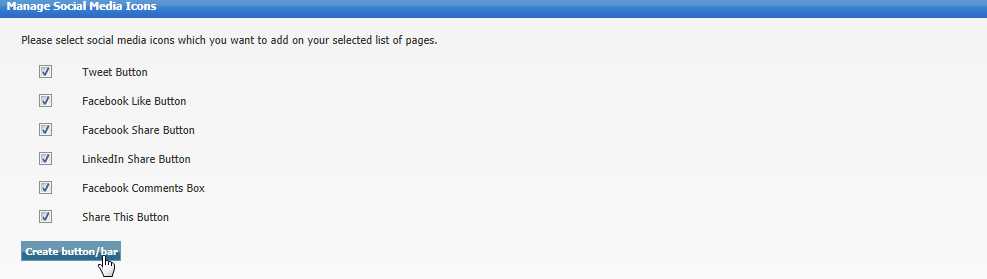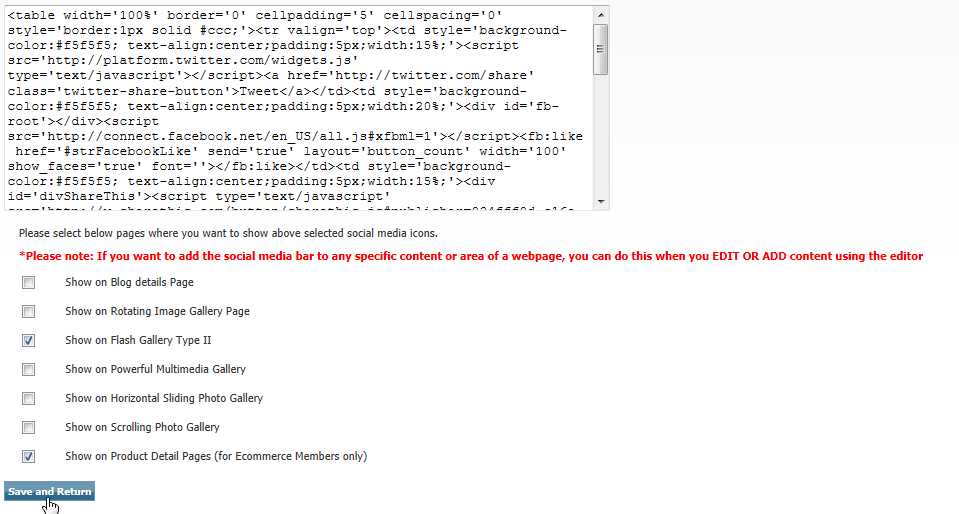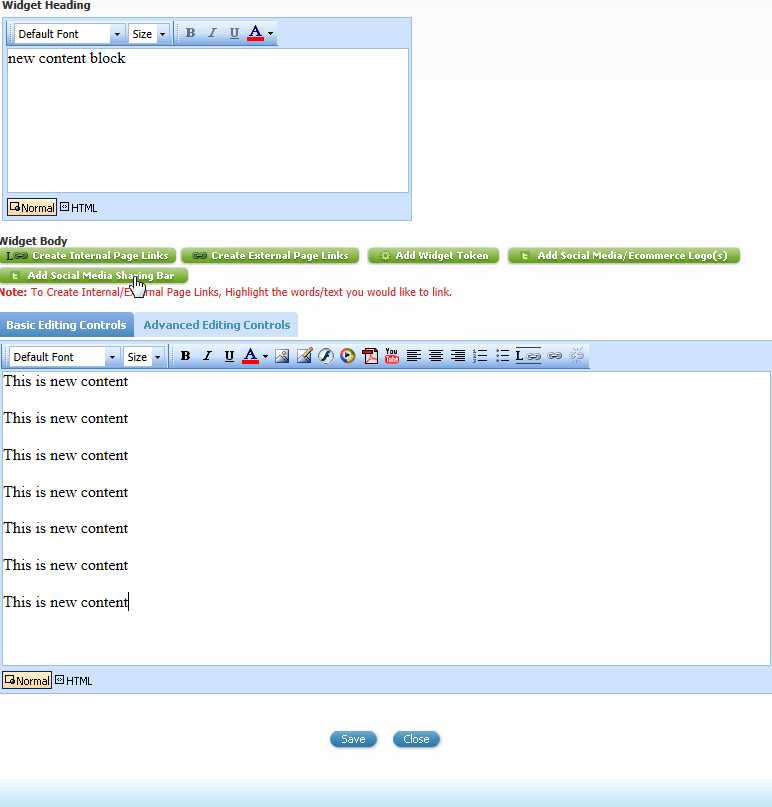Home > Edit Pages > Webpage Add-ons > Social Media
Social Media
This add-on will allow you to choose from a large range of Social Media and/or Ecommerce Logos/Icons to put anywhere on your website.
To add any of these logos to your website, go to EDIT PAGES, select the page you would like to add the logos too. Go to 'webpage add-ons' and select 'Social Media / Ecommerce Logo(s) from the menu)
Click "Edit" to choose and add logos:
SOCIAL MEDIA / ECOMMERCE LOGOS
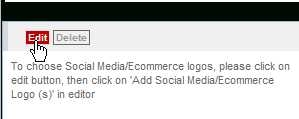
Click "Add Social Media/Ecommerce Logo(s) to view selection of logos in gallery
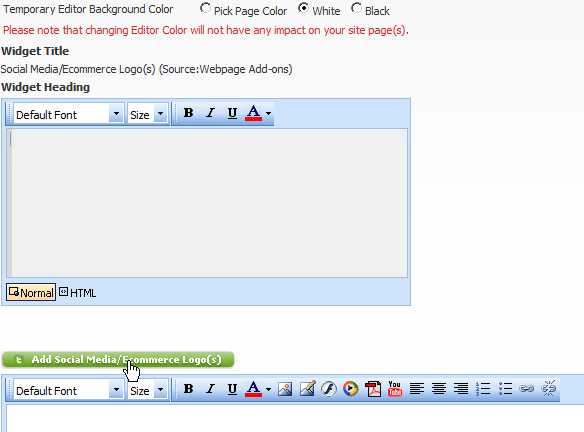
Choose the option below 'Select from Standard Social Logo Gallery"
Choose which Social Media Gallery you would like to choose from in the dropdown menu
To choose Ecommerce logos, select "Ecommerce" in the dropdown menu
Select and click the logo you would like to add
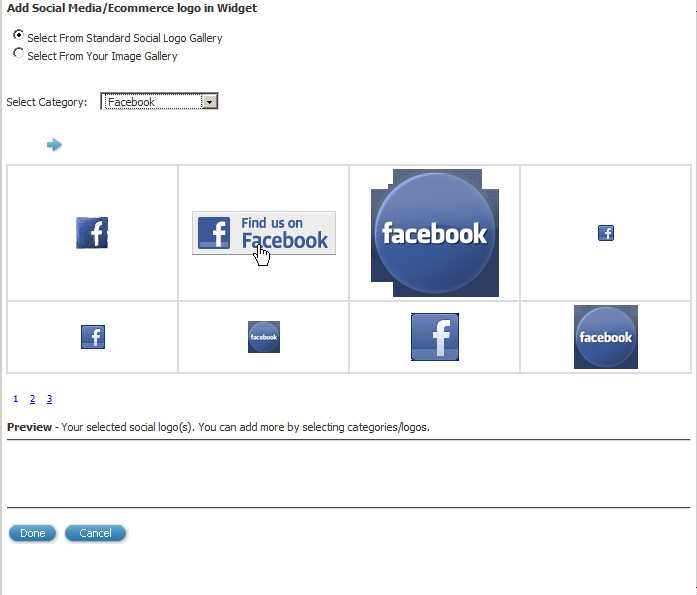
Check "Is Link Required" to link the logo to your desired page/URL. Enter the URL/link in the field provided and choose if you would like to have it open in a new or the same window:
Click "Add" when done and this will then add it to your page
Click "Done" when finished
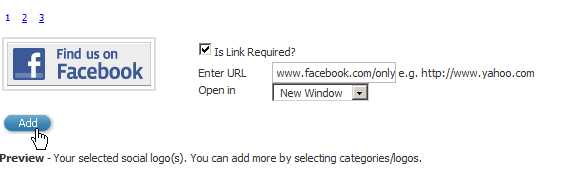
SHARE THIS
Click 'Share This' under SOCIAL MEDIA in Webpage Add-ons
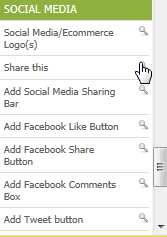
The 'Share This' bar will be added to the Web-page you are editing
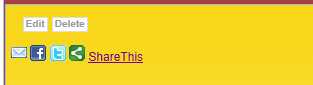
Visitors can then share any specific block of content or page with other on Social Media Sites
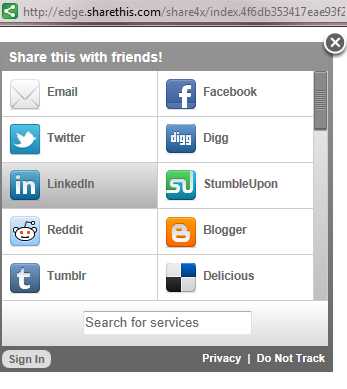
SOCIAL MEDIA SHARING BAR
Click 'Add Social Media Sharing Bar' under SOCIAL MEDIA in Webpage Add-ons
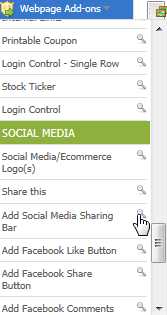
Choose which buttons you would like to show and then click 'Create button/bar'
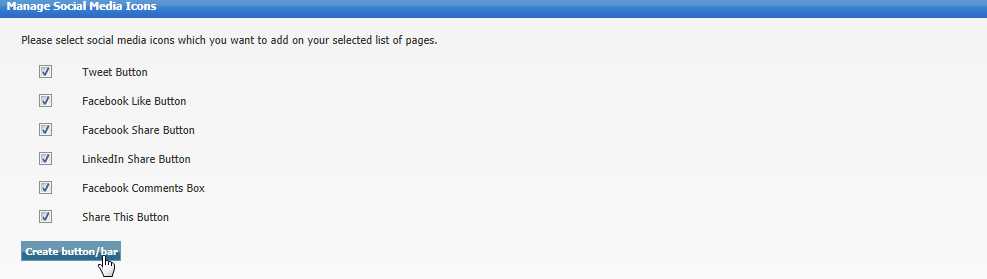
Your buttons will then be created. You can choose to show the buttons on any specific Add-on OR when you are editing or adding a specific block of content, you can add it when you are in the Editor itself (2nd screenshot below)
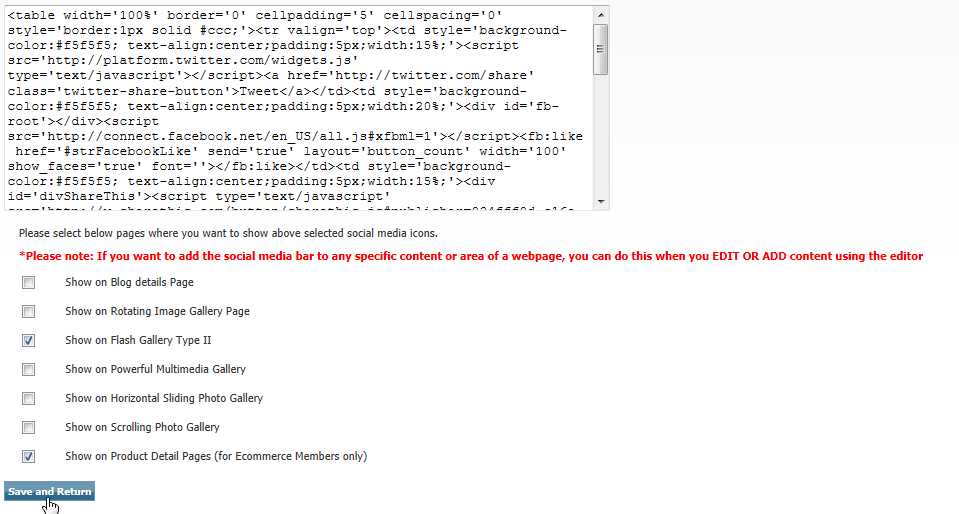
If you want to add the Social Media Bar or any specific Social Media Sharing Buttons to a specific block of content, you would do this when you EDIT or ADD content. You would simply click 'Add Social Media Sharing Bar' and then choose which buttons you want to show
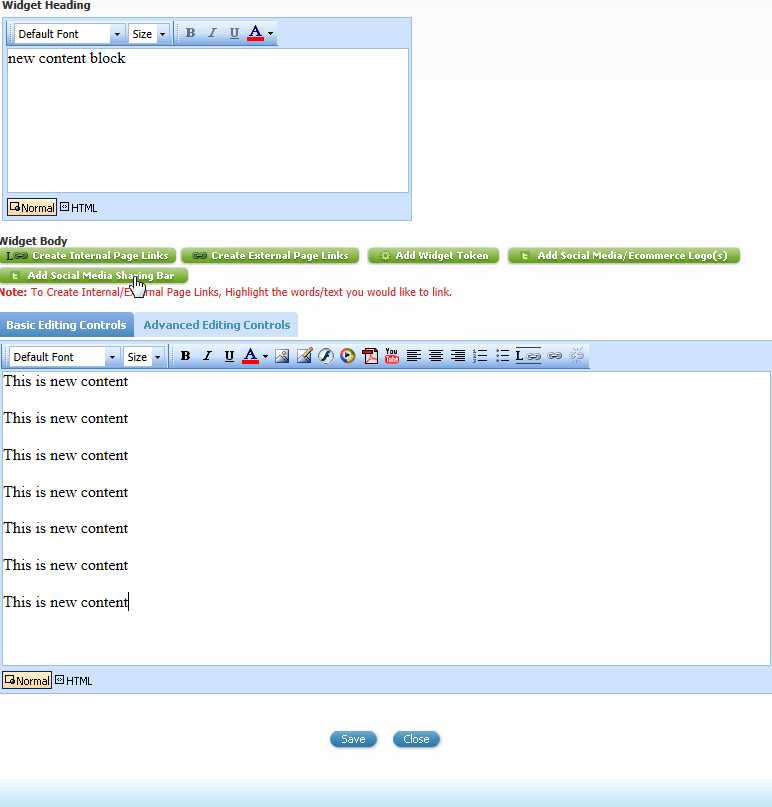
Follow the same steps above to add these individual Social Media buttons:
Facebook Like Button
Tweet Button
Facebook Share Button
Linked In Share Button
Facebook Comments Box
TWITTER LIVE FEED
You can add a live Twitter Feed Widget which will show visitors your latest Tweets:
Click 'Add Twitter Feed' under SOCIAL MEDIA in Webpage Add-ons

Click 'Edit' in the Widget Box
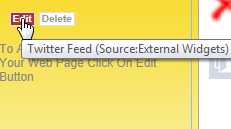
Go to Twitterfeed.com and enter your Twitter Username to get the code snippet required, then copy and paste it into the 'Twitter Embedded Code' field.
Click Save
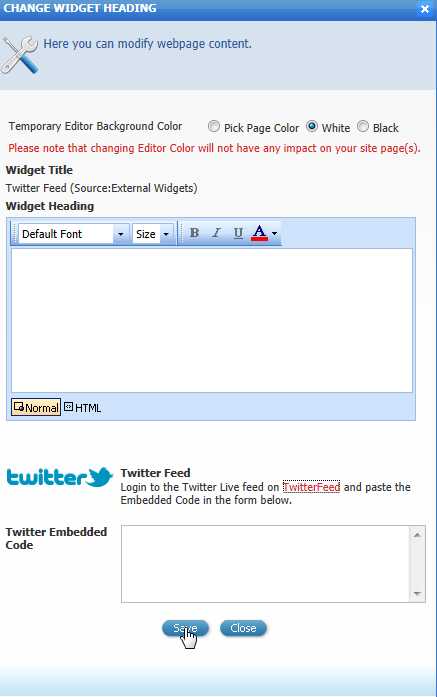
Your live Twitter Feed will then show on the Web-page you added it to.
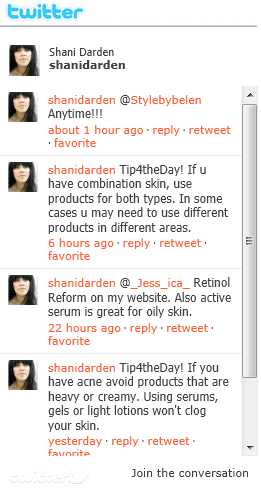
FACEBOOK LIVE FEED
You can add a live Facebook Feed Widget which will show visitors your latest Facebook Posts
Click 'Facebook Live Feed' under SOCIAL MEDIA in Webpage Add-ons

Click 'Edit' in the Widget Box
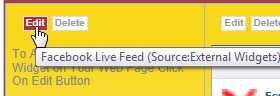
Go to http://developers.facebook.com/docs/reference/plugins/recommendations and enter your details to get the code snippet required, then copy and paste it into the 'Facebook Recommend' field.
Click Save
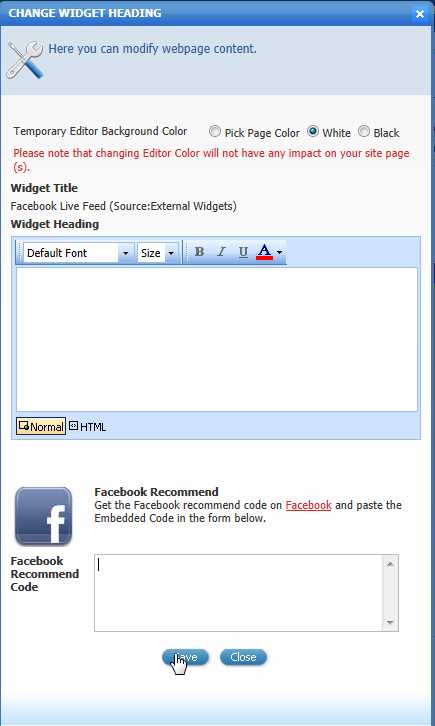
See also